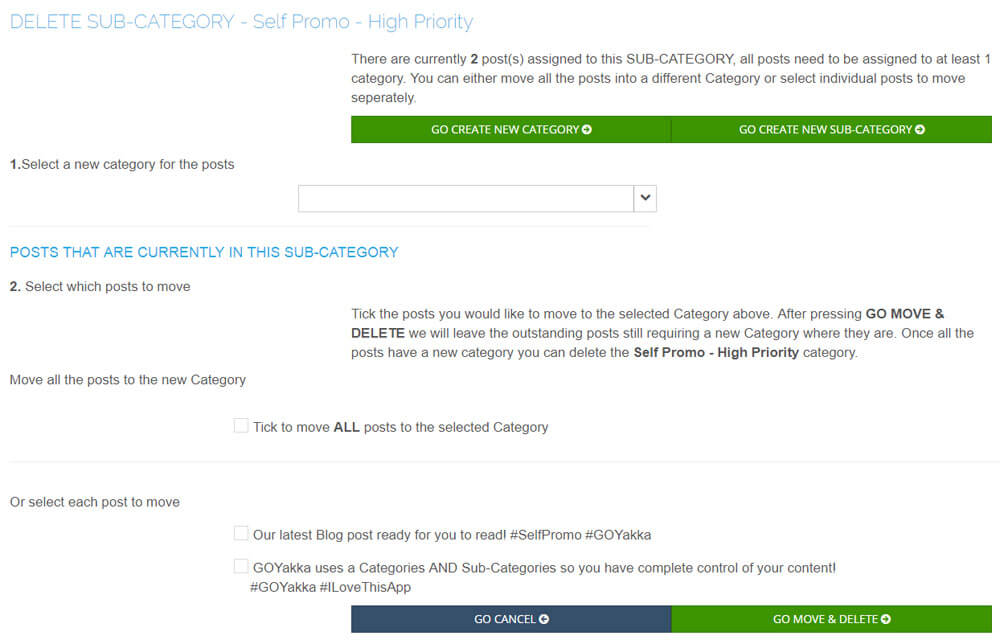In the CATEGORIES page – which is found within the SOCIAL section of the menu – you will find all your created Categories and Sub-Categories connected to your GOYakka account.

Learn how to use Categories and Sub-Categories
Click if you would like to know more about Categories and Sub-Categories including examples on how to use them.
Editing a Category
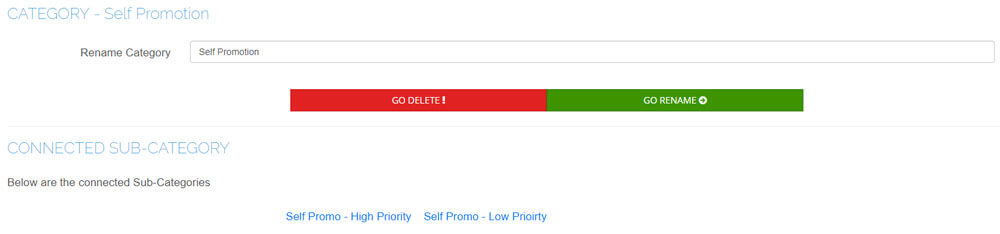
Editing a Sub-Category
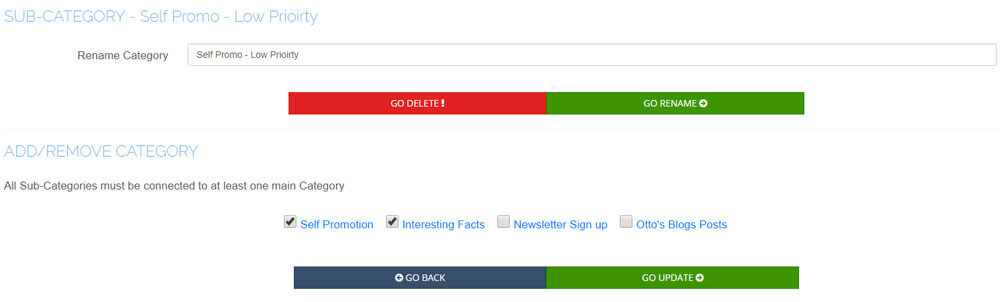
Deleting a Category or Sub-Category
Deleting a Category or Sub-Category is very simple, from the CATEGORIES page you will see all your Categories and Sub-Categories.
Each Category shows how many posts are using the Category and if it is connected to any Sub-Categories.
Tip: If you are deleting a Category you will need to either delete or move any attached Sub-Categories first. Sub-Categories always need a parent Category. To do this click on the Sub-Category that is connected to the Category you wish to delete and change the relationship.
Select the Category you wish to delete.
Use the Red GO DELETE button to delete the Category or Sub-Category.
If you have any posts which are using the Category you will be presented with another screen to allow you to move your posts to another Category or Sub-Category.
Tip: All posts need to be assigned at least one Category or Sub-Category.